How to Schedule Repeated Google Chat™ Messages
September 26, 2023 / Arvid Andersson
It's no secret that Google Workspace Chat™ is a fantastic tool for teams. It can significantly boost productivity, aiding teams in staying organized and accomplishing tasks efficiently. Many teams establish their own workflows and routines using Google Chat as the central platform to streamline their daily work. An essential aspect of this process is setting up recurring or repeated messages to ensure nothing slips through the cracks.
Using a Google Chat app for reminders
If you're seeking a way to add structure to your workflows and create team processes, utilizing a Google Chat app for reminders is an excellent choice, as Google Chat doesn't support this feature natively.
The main app for scheduling messages is Send It Later. With the app you can schedule messages to appear as regular messages sent from your account, adding a personal touch that makes them less likely to be dismissed. Send It Later seamlessly integrates with the Google Chat interface, offering a user-friendly experience.
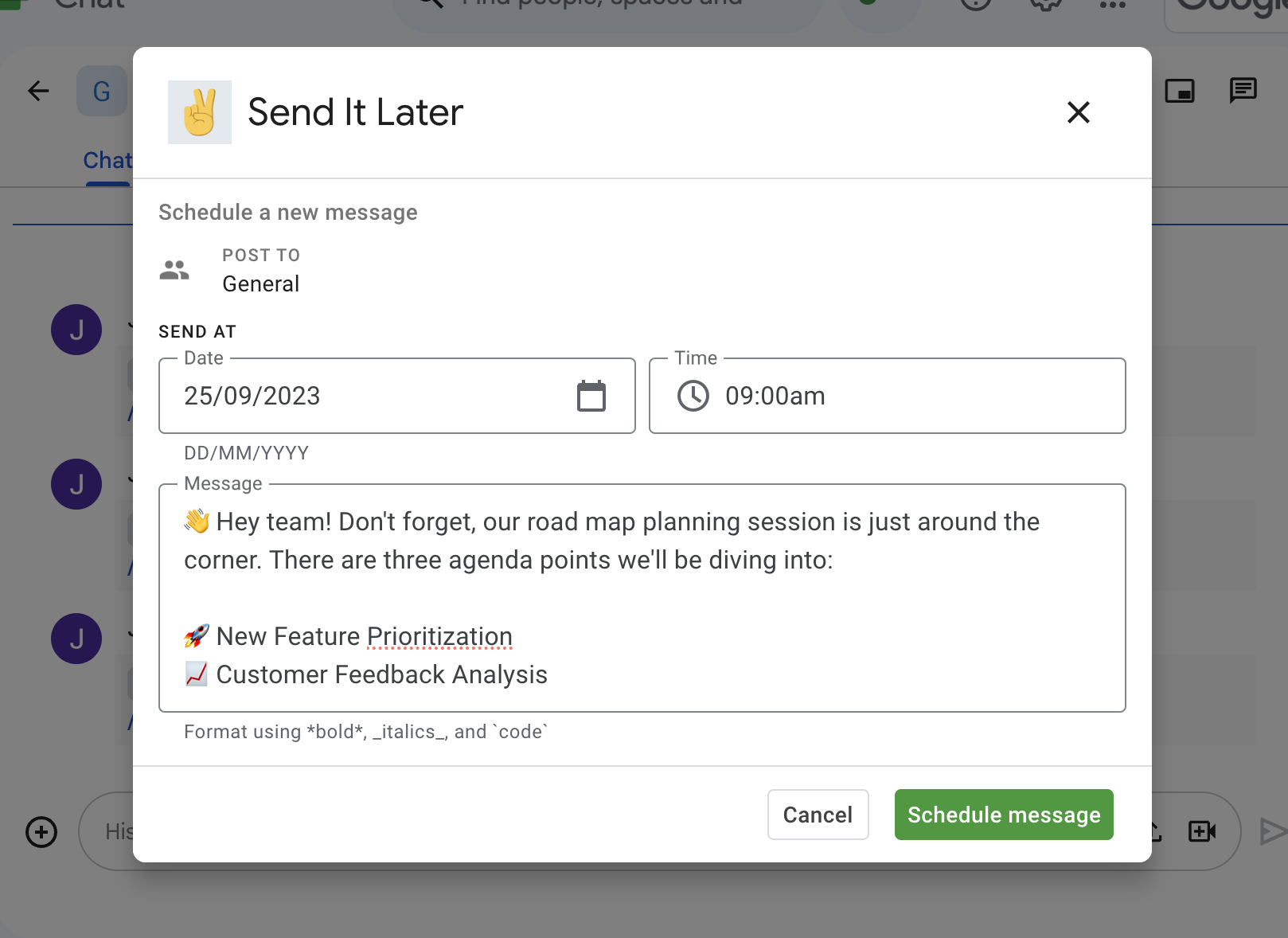
Use the command /later to open a easy-to-use dialog for scheduling messages in Google Chat.
Find it in the Google Workspace marketplace →
But what truly sets Send It Later apart is its support for creating repeated messages (currently in public beta). Whether you need daily check-ins, weekly updates, or monthly messages, Send It Later has you covered. This comprehensive functionality makes it the ideal tool for enhancing your team's workflows.
Using Send It Later for Scheduling Repeated Google Chat Messages
Begin by visiting the marketplace page for Send It Later and add the app to your workspace.
Once you've added the app, you can start creating scheduled messages using the /later command provided by the Send It Later app.
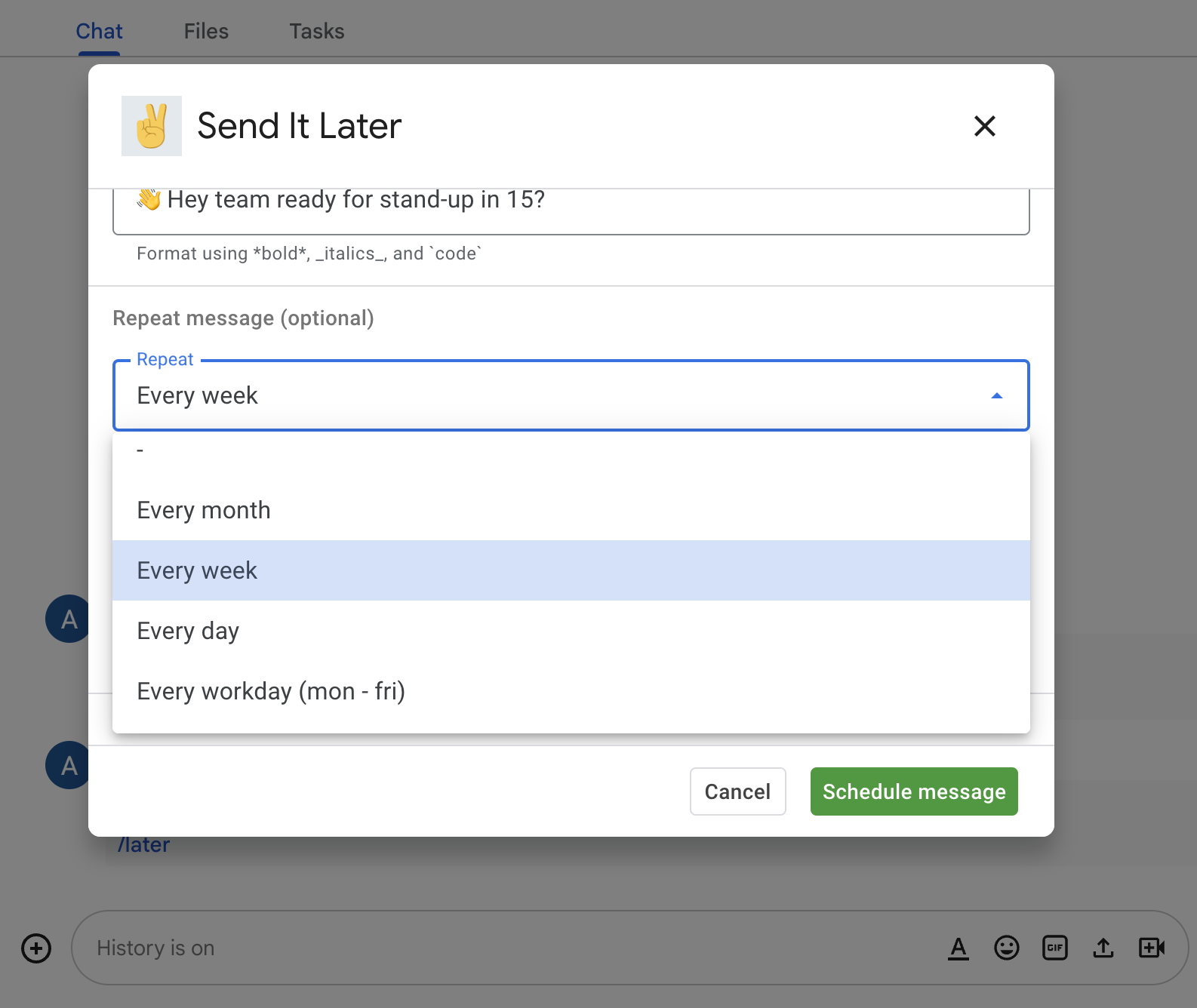
Trigger the command in a space that you want to schedule a message for, and a dialog will appear. The dialog allows you to specify the message details, such as the message text, date, and time. You can also set the message to repeat using the optional "Repeat message" options.
To make a message repeat, choose a posting frequency from the "Repeat" field in the dialog. The available posting frequencies are:
Every month: The message is posted on the same day at the same time every upcoming month.
Every week: The message is posted on the same weekday at the same time every upcoming week.
Every day: The message is posted every day at the same time.
Every workday (Monday - Friday): The message is posted every workday, excluding weekends, at the same time.
Use the "End repeat at" field in the dialog to specify when the repeated posting should end for the message. If no value is set, the repeated posting will continue indefinitely.
The essential tool for any Google Chat based organization
Using repeated chat messages, check-ins, or recurring reminders is an excellent strategy for establishing team processes and managing workflows. It ensures that teams stay on track and that nothing slips through the cracks, keeping everyone on the same page. With Google Chat apps like Send It Later, you gain superpowers that allow you to easily schedule recurring messages and reminders, guiding your team toward success.