How to schedule recurring Slack messages
September 29, 2021 (Updated: June 10, 2025) / Arvid Andersson
It's no secret that Slack is a great tool for teams. Used correctly, it can be a real productivity booster, helping teams to stay on track and get tasks done. Many teams create their own processes and routines using Slack as the common platform to streamline daily work. One key part of this is setting up recurring or repeated messages to ensure nothing falls through the cracks and is missed.
Why should you use a Slack app for reminders?
If you're looking for a way to add structure to your workflows and create team processes, using a Slack app for reminders is a great option. Slack's built-in reminder feature is fine for quick notes, but it's not as useful for setting up recurring messages and reminders. It will send the recurring messages using the Slackbot user wich makes them easy to dismiss as they are not from a real person.
That's where Slack-native integrations from the App Directory come in. These integrations seamlessly blend with Slack's user interface and act as an extension of the platform. They're also much more flexible than Slack's built-in reminder feature, so you can use them to create processes and workflows. And because they're native to Slack, they're easy for team members to use and adopt.
One of the Slack apps for recurring or repeated messages is Send It Later. With Send It Later, you can schedule messages to appear as regular messages sent by your Slack user. This makes them more personal and less easy to dismiss. Send It Later also makes it easy to set up daily, weekly, and monthly reminders and check-ins. You can describe it as a significantly upgraded version of Slack recurring reminders.
If you're looking for a way to add more structure and process to your team's workflows, using a Slack app for reminders is a great option.
Using Send It Later for scheduling repeated Slack messages
First, head over to the Slack app directory page for Send It Later and add the app to your Slack workspace. Once this is done and you can start creating recurring messages by using the "compose" dialog that the Send It Later app provides.
The dialog is opened by clicking the "Send It Later" app in the left sidebar within Slack and then the "Schedule a new message" button OR by typing the command /later compose.
Using the dialog you write your message, specify the date using a calendar widget, set the time, and choose in what channel the message is going to get posted.
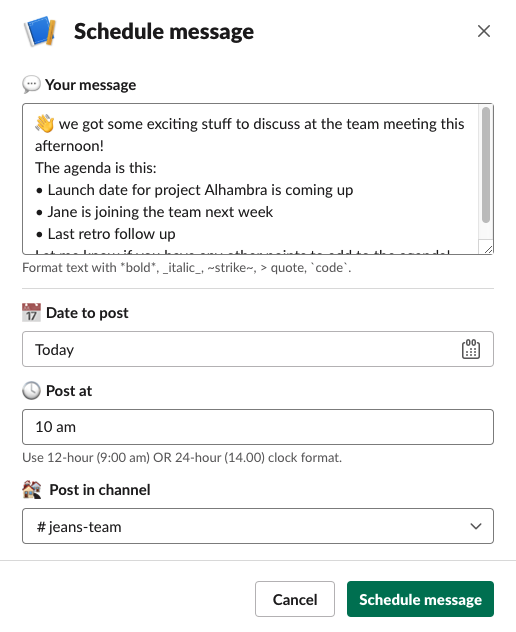
You make a message repeated by selecting a posting frequency for the "Repeat" field in the compose dialog.
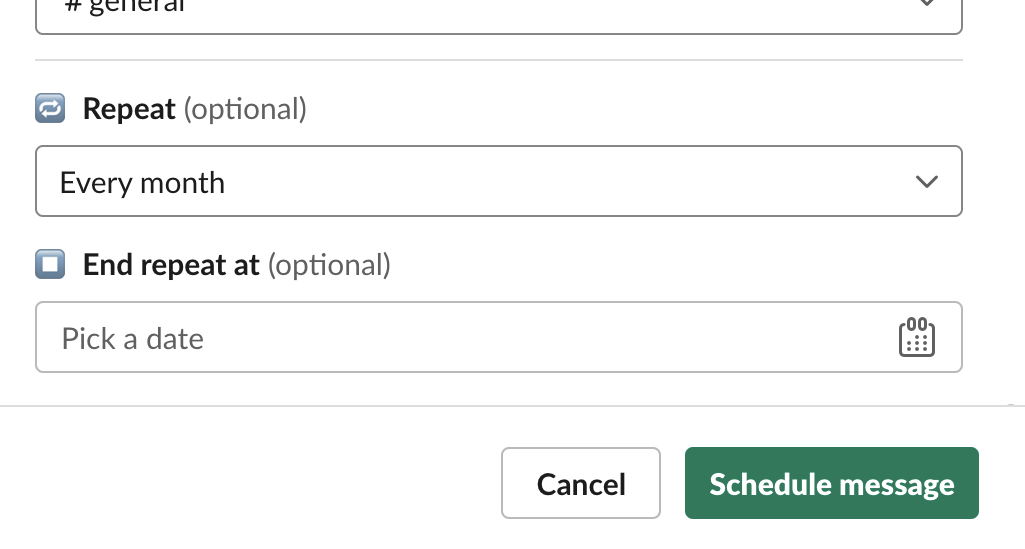
The available posting frequencies are:
Every month - the message is posted on the same day at the same time every upcoming month. For example, if you schedule the message to be posted on January 1 at 9am, the next message will get posted on February 1 at 9am and so on.
Every week - the message is posted on the same weekday at the same time every upcoming week. For example, if you schedule the message to be posted on a Tuesday at 11am, the next message will get posted on Tuesday the next week at 11am.
Every day - the message is posted every day at the same time.
Every workday (Monday - Friday) - the message is posted every day except saturday and sundays at the same time.
Just leave to field set blank to not make the message repeated.
Use the field "End repeat at" in the compose dialog to select when the repeated posting is going to end for the message. If no value is set the repeated posting will continue indefinitely.
Custom repeat frequencies
Need more flexibility than the standard repeat options? Send It Later now supports custom repeat frequencies that let you create exactly the schedule you need.
With custom repeat, you can set up messages to be sent:
- Every 2 weeks - perfect for bi-weekly team check-ins
- Every 3 days - ideal for follow-up sequences
- Every 2 months - great for quarterly reviews
- Any custom interval - from hours to years, tailored to your needs
Simply select "Custom" from the repeat dropdown and specify your desired frequency and time period. This gives you complete control over your recurring message schedule.
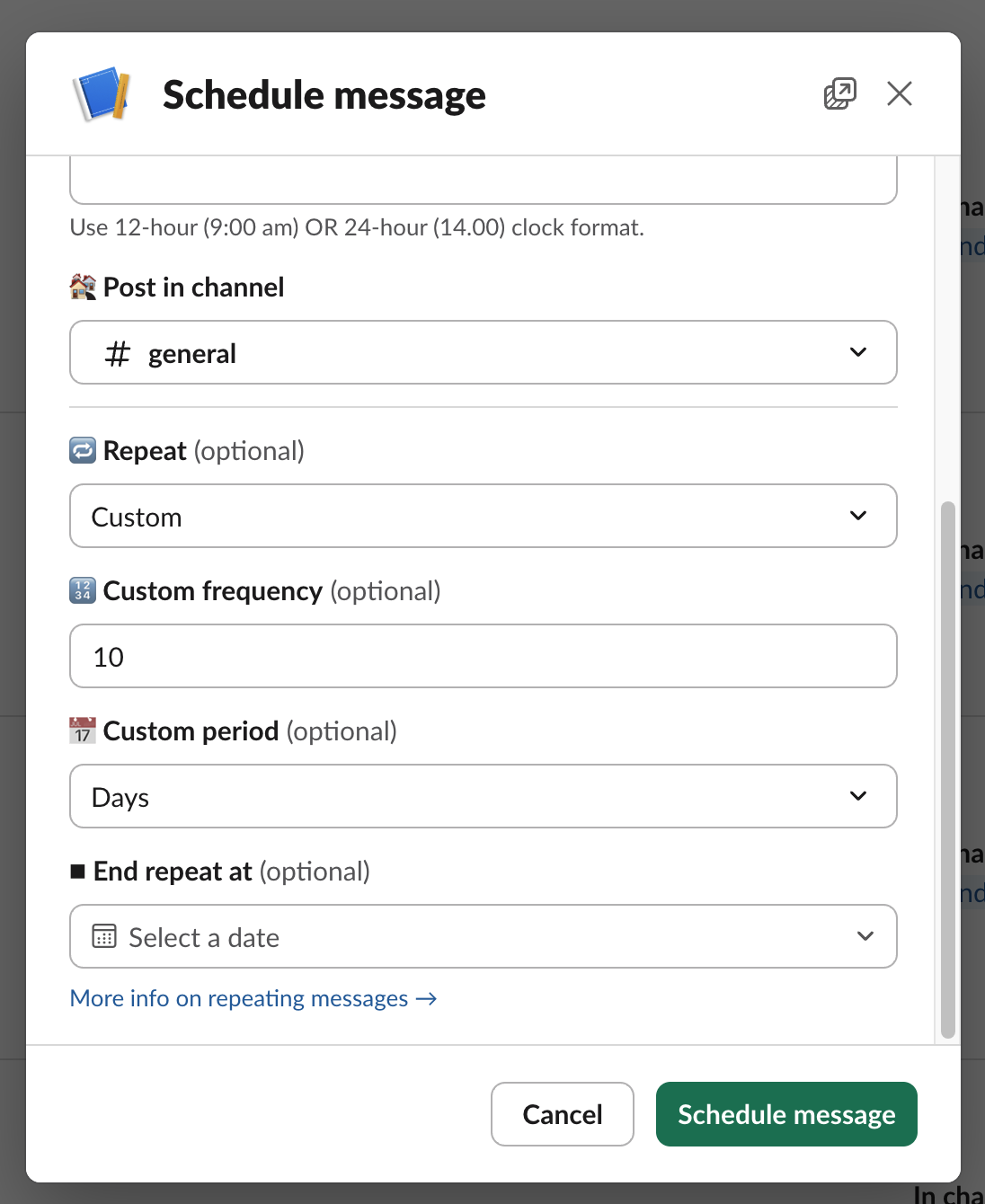
The essential tool for Slack-based processes
In today's workplace, it's more important than ever to keep processes lean and facilitate communication. That's why many teams are turning to Slack-native integrations from the App Directory for apps to create and fine-tune their custom processes. Using these extensions to the platform we all use a big part of workday, it can get even more effective and tailored to your specific needs.
In conclusion, using repeated Slack messages, check-ins or Slack recurring reminders is a great way to create team processes and manage workflows. Making sure teams are on track and ensures that everyone is on the same page and nothing falls through the cracks. With Slack-native integrations like Send It Later, you get Slack super powers and can easily schedule recurring messages and reminders to keep your team on the path to success.
Get started with Send It Later today using the free 14-day trial →
Any questions? Get in touch with us at hi@senditlater.app.